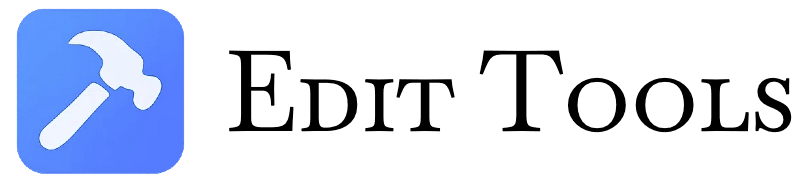Image UpScaler
Boost photo resolution and clarity online. Use our free tool to upscale images without losing quality
Selected Images (0)
What Is Image Upscaler?
Our Image Upscaler is an advanced online tool that utilizes ESRGAN (Enhanced Super-Resolution Generative Adversarial Network) technology to intelligently increase your image resolution while maintaining quality. Unlike simple interpolation methods that just stretch pixels, our AI analyzes image content to reconstruct missing details when enlarging photos.
The tool specifically uses ESRGAN-slim models from upscaler.js library, with automatic fallback to simpler models when hardware limitations are encountered. Maximum input dimensions are enforced at 512px to ensure processing stability, with output dimensions limited by your device's WebGL capabilities.
How To Use Image Upscaler
-
Upload Images
- Click the upload area or drag-and-drop files
- Supports multiple image selection
- Maximum file size: 20MB per file
-
Set Upscale Options
- Choose magnification (2x, 3x, 4x, or 8x)
- Select output format (Original/JPG/PNG/WEBP)
- Adjust quality (1-100% slider)
-
Processing
- Models automatically load when needed
- Progress bar shows processing status
- Large images are intelligently tiled
-
Download Results
- Single images download directly
- Multiple files get zipped automatically
- Filenames preserve original extensions
Pro Tip: Hover over higher magnification buttons (4x/8x) to pre-load models for faster processing later.
FAQs
1. How does the AI upscaling work?
The tool uses ESRGAN neural networks trained on millions of image pairs to intelligently predict and reconstruct high-resolution details. When you select an upscale factor (e.g., 4x), the AI analyzes patterns in your low-res image and generates plausible high-frequency details that would naturally exist in a higher resolution version. This differs from traditional interpolation which simply stretches pixels, often resulting in blurry outputs.
2. Why is there a 512px input limit?
The 512px maximum input size ensures stable processing within browser memory constraints. Larger inputs would require excessive GPU memory and processing time. The tool automatically checks dimensions and warns if exceeded. For best results, we recommend starting with images between 200-512px width/height.
3. What happens if my device can't handle large outputs?
The tool implements several safeguards: First, it checks your device's WebGL maximum texture size (typically 16384px). If your requested output exceeds this, you'll receive a warning. Second, for outputs over 8000px, it automatically downgrades to 2x scaling. Third, large images are processed in smaller tiles then stitched together.
4. Are there any quality differences between 2x/4x/8x?
Yes - higher scaling factors use progressively more complex neural networks. The 2x model provides good basic enhancement, while 4x/8x models can reconstruct finer details but require more processing power. If your device struggles with 8x, you'll see automatic fallback to lower models.
5. Why choose PNG vs JPG output?
PNG preserves all image data losslessly but creates larger files - ideal for further editing. JPG applies lossy compression (adjustable via quality slider) for smaller files - better for web use. WEBP offers a good balance between quality and file size when supported.
6. How is privacy handled?
All processing occurs 100% in your browser - images never leave your device. The tool uses TensorFlow.js for local AI processing and FileSaver.js for local downloads. No server uploads means complete privacy for your images.