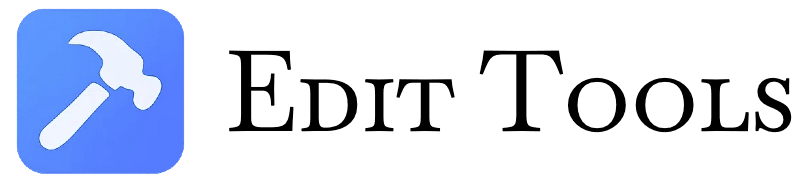Add Text to Image
Use our free online photo editor to add text and apply effects & filters in seconds. No software needed for fast, easy picture editing.
What Is Add Text to Image?
Add Text to Image is a free online photo editing tool that allows users to overlay customizable text on their images. Built with Fabric.js and PHP, this web-based application provides a simple yet powerful interface for adding watermarks, captions or decorative text elements to any uploaded image.
The tool supports multiple text customization options including font selection from various families (sans-serif, serif, monospace, decorative), color picking, size adjustment, opacity control and text positioning. Users can rotate text, apply effects like shadows and outlines, and choose from different alignment options. The processed images can be downloaded individually or as a ZIP archive when working with multiple files.
How To Use Add Text to Image
-
Upload Your Image
- Click the upload area or drag/drop image files
- Supports multiple files (up to configured limit)
- Accepts JPG, PNG, GIF, BMP, WEBP formats
-
Customize Your Text
- Enter text content in the input field
- Select from 20+ font families
- Choose text color using color picker
- Adjust size (10-120px) and opacity (0-100%)
- Set rotation angle (-180 to 180 degrees)
-
Position & Effects
- Use 9-position grid for quick placement
- Apply text effects: shadow, outline, background
- Choose formatting: bold, italic, underline
-
Download Results
- Click "Apply Text" to process images
- Single file downloads automatically
- Multiple files download as ZIP archive
FAQs
1. What image formats does this tool support? This tool supports all common image formats including JPG, PNG, GIF, BMP and WEBP. The processing system automatically handles different file types while maintaining original quality (with JPEG compression at 90% quality). Maximum file size and quantity limits are configured server-side but typically allow several MB per file.
2. Can I edit the text after applying it to the image? Yes, the tool provides real-time editing. All text properties can be modified after initial placement - simply adjust the controls and the preview updates instantly. This includes changing content, font, color, size, position and effects. The canvas maintains full editability until you download the final image.
3. How does the text positioning work? The tool offers precise text positioning through a 9-point grid system (top-left, top-center, top-right, etc.) and manual dragging. When using the grid buttons, text is placed at fixed distances from edges. For pixel-perfect placement, you can click and drag the text object directly on the preview canvas.
4. Are there limitations on text length? There are no hard limits on text length, but very long text may extend beyond canvas boundaries. The tool automatically wraps text within the image width. For best results, keep watermarks concise or manually adjust font size to fit longer text within your image dimensions.
5. Does the tool store my uploaded images? No, all processing occurs client-side in your browser. Images are never uploaded to or stored on any server. The tool uses JavaScript (Fabric.js library) to process images locally, ensuring complete privacy. Downloaded files are generated fresh each time with your current settings.
6. Can I use custom fonts not listed in the dropdown? Currently only the predefined font selections are available. The tool includes 20+ web-safe fonts covering all major categories (sans-serif, serif, monospace, decorative). These ensure consistent rendering across different devices and browsers without requiring external font loading.